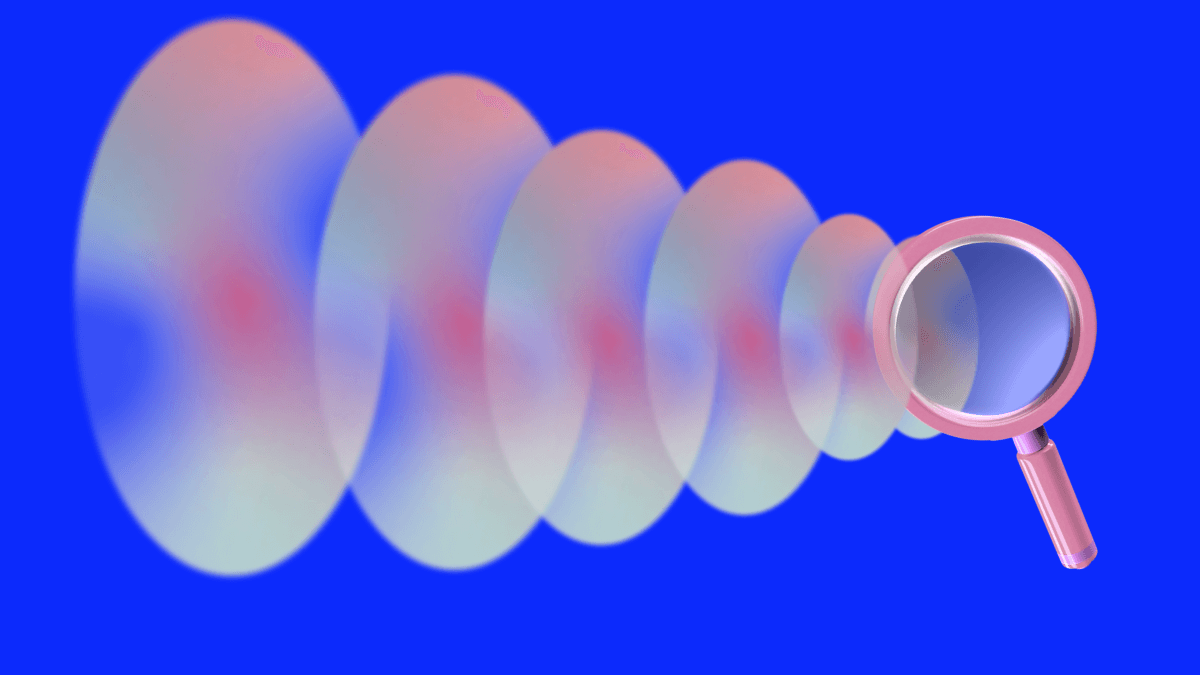
Advanced search: how to dig using search engines – Part II
Using tools to organise your searches, mastering advanced search operators to find anything with an URL and understanding “dorking” and its ethical boundaries
The Fix Newsletter
Everything you need to know about European media market every week in your inbox
36 articles • 0 Followers











